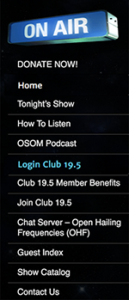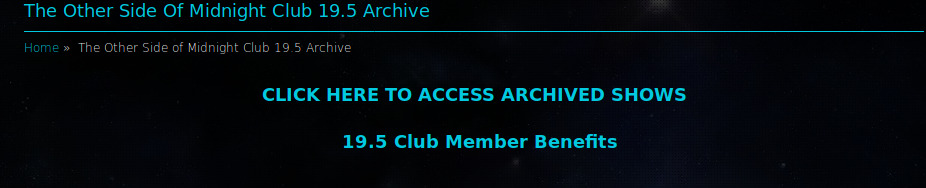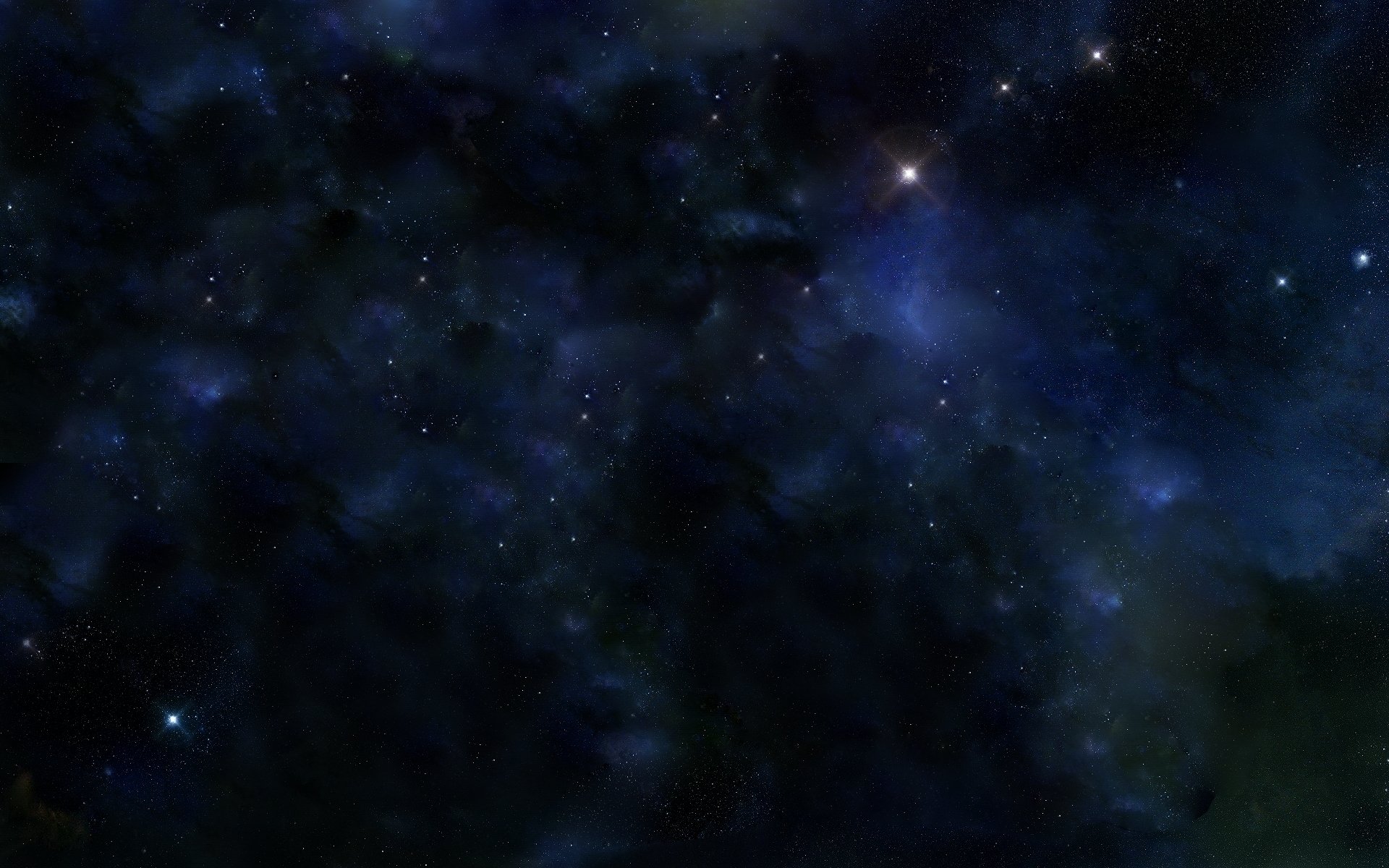FAQ / Troubleshooting
Home » FAQ / Troubleshooting
We are just beginning our Troubleshooting page:
With changes to the site to make it mobile friendly some iPhones may need to Clear their Cache to view the Playlist properly:
Attn: iPhones – if you cannot see the full title in the playlist
(except for the “2” which is clipped from the “2018”)
You will need to CLEAR your cache. Note: when you do this…it will CLEAR all the pages you have open on your iPhone.
To Clear/Delete the Safari cache:
1- Open the Settings app, and scroll down to the fifth group of options (with Accounts & Passwords at the top).
2- Tap Safari at the bottom of this group.
3- Scroll down again and tap ‘Clear History and Website Data’.
4- Tap ‘Clear History and Data’.
HOW TO ACCESS OSOM SHOW PAGES
There are two ways access images from past shows.
1- If you are looking for a specific guest
Go to the Nav menu.
Select “Guest Index”
Select the Guest….this will take you to the index of their shows.
Click on the desired show…this will take you to the showpage with the images.
The date and Name of the show MATCHES the date and name of the sound file in the playlist.
2- To browse our shows:
Go to the Nav menu.
Select “Show Catalog”
This will take you to the index of past shows chronologically.
Click on the desired show…this will take you to the showpage with the images.
The date and Name of the show MATCHES the date and name of the sound file in the playlist.
How to Listen to the Archives’ Playlist or Download MP3 on The Other Side Of Midnight.
First…EVEN if you are logged in, click on the Login Club 19.5 of the Navigation Menu
Second : click on CLICK HERE TO ACCESS ARCHIVED SHOWS
NEXT – Click on the blue vertical Playlist tab on the right.
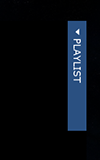
A Popup of the shows will come up…with the player below.
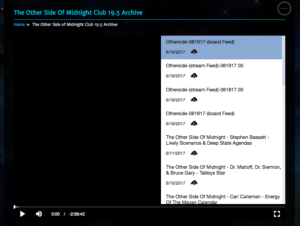
To Listen, select the show In the popup window…
and click on the “play” triangle below to the left in the black zone
To Download,
Click on the Download Icon  within the pop up window.
within the pop up window.
Note…the download function is currently missing in the mobile view of site.
HOW TO CHANGE YOUR PASSWORD:
A) Sign in with the Login credentials you received.
B) Next, visit this URL in the SAME window:
https://www.theothersideofmidnight.com/my-profile/
C) Change your password to whatever you’d like and click this “update” button at the bottom:
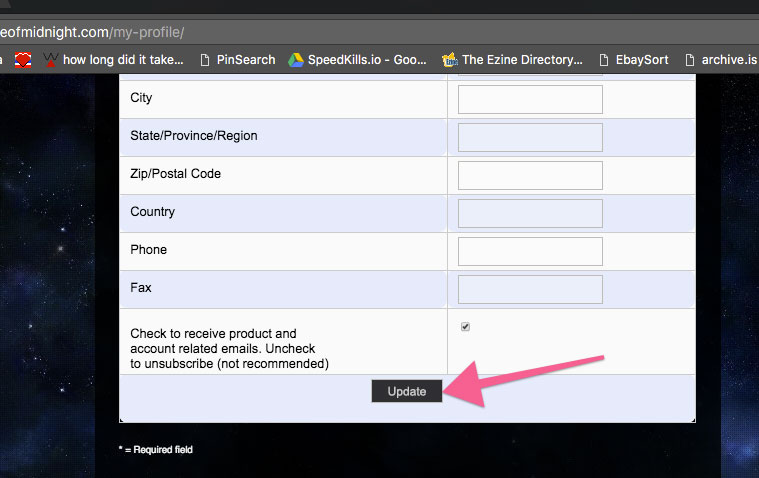
The audio file naming convention is as follows:
Starting in 2018 you will find three different files for each show. For example:
1) 2018-03-17_DrJamesDeMeo_TheStr
angeCaseOfDrWilhelmReich_AndOr goneEnergy_OSOM.mp3
2) DrJamesDeMeo_TheStrangeCaseOfDrWilhelmReich_AndOrgoneEnergy_ 2018-03-17_OSOM.mp3
3) DrJamesDeMeo_TheStrangeCaseOfDrWilhelmReich_AndOrgoneEnergy_ 2018-03-17_OSOM-1stHour.mp3
The key to the file names is the date. The file without the commercials always starts with the date.
2018-03-17_DrJamesDeMeo_TheStr
This file name above is the one you will want to grab for no commercials. The file names starts with the date.
If the file name does not start with the date it will have commercials and the file with “1stHour” at the end contains only the first hour of the show with commercials.
After the show ends Saturday & Sunday nights the blogtalk recording is uploaded with commercials. Later the following day usually around 7 PM US Eastern time or so you can find the audio enhanced version without the commercials in the archive along with the podcast updated. The non-commercial file takes longer because it has to be edited to remove the commercials.
Unless you wish to hear the commercials you should only download or listen to the files that start with a date: 2018-XX-XX.